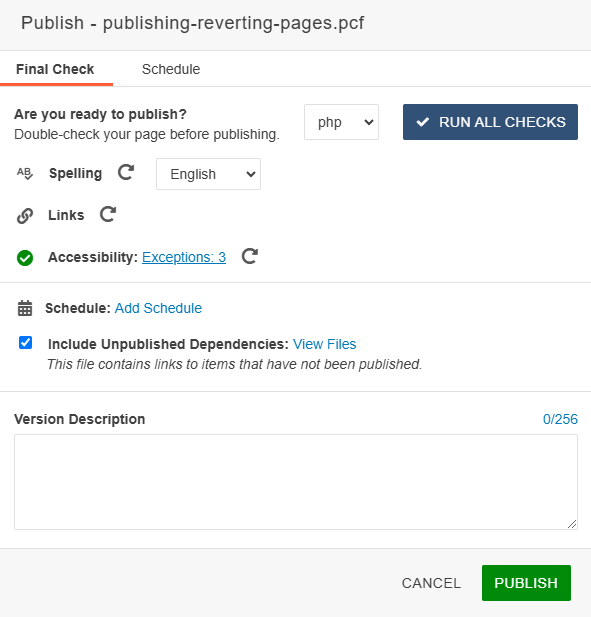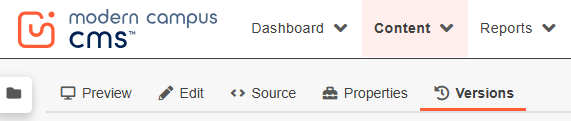How to Publish & Revert
Publishing a file makes it live for everyone to see. Make sure all of your major changes have been approved by your site manager before
making changes live.
We can also schedule a publish for a future date and time.
Sometimes, we also need to revert a page to a previous version in order to go back
to previous content. Remember to publish after reverting!
Publish a File
- Once your changes are done, click the green Publish button.
- In the dialog box, check for misspellings and broken links. The accessibility checker will run automatically. If there are non-accessible elements on the page,
you must fix those before the CMS will allow you to publish.
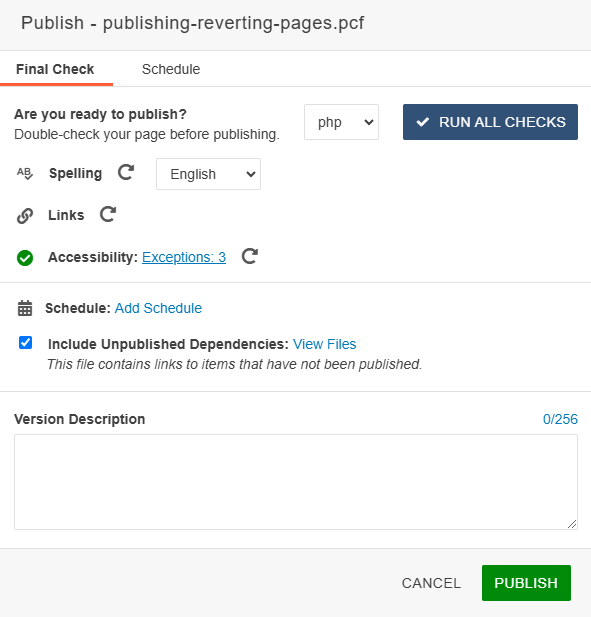
- Write a short note about what was changed in the Version Description field.
- Click Publish.
Revert a File
- Check Out the file.
- Click Versions Mode.
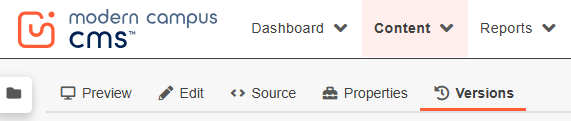
- Look at the list of previous versions and select the file you want to change the page
to.
- Click the More Actions button, represented by 3 Horizontal dots to the right of file
information.

- Click Revert.
- In dialog box, click Revert.
- Edit page if needed and re-publish the page to make changes live.