Reusable content is convenient when working with multiple pages that require the exact same information.
1. Click on the "Insert/Edit Asset" button on the toolbar.

2. When the pop-up box appears, select the desired asset from the list. Assets are listed alphabetically, and can be filtered using the "Filter by name" option.
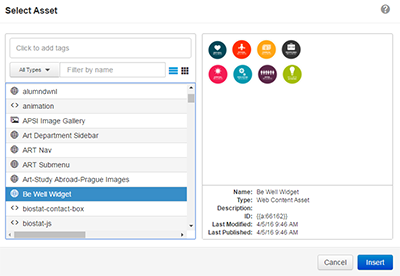
3. Click Insert.
4. Once, the page is saved and/or published, the asset will appear.

NOTE: Many assets listed do not currently work in Modern Campus CMS. If there is an asset that you need, or an asset that is currently being used on your pages that does not work, submit a Web Request Form for assistance.
Once inserted onto a page, the asset cannot be edited or viewed in "Edit Mode".
A bar with the asset's name and "cannot be shown in WYSIWYG" will appear after inserted in Edit mode.

Even though an asset's contents may not show up on the page itself, removing or deleting an asset is very straightforward.
1. In Edit mode, click on the Asset bar.
2. Press "delete" key.
