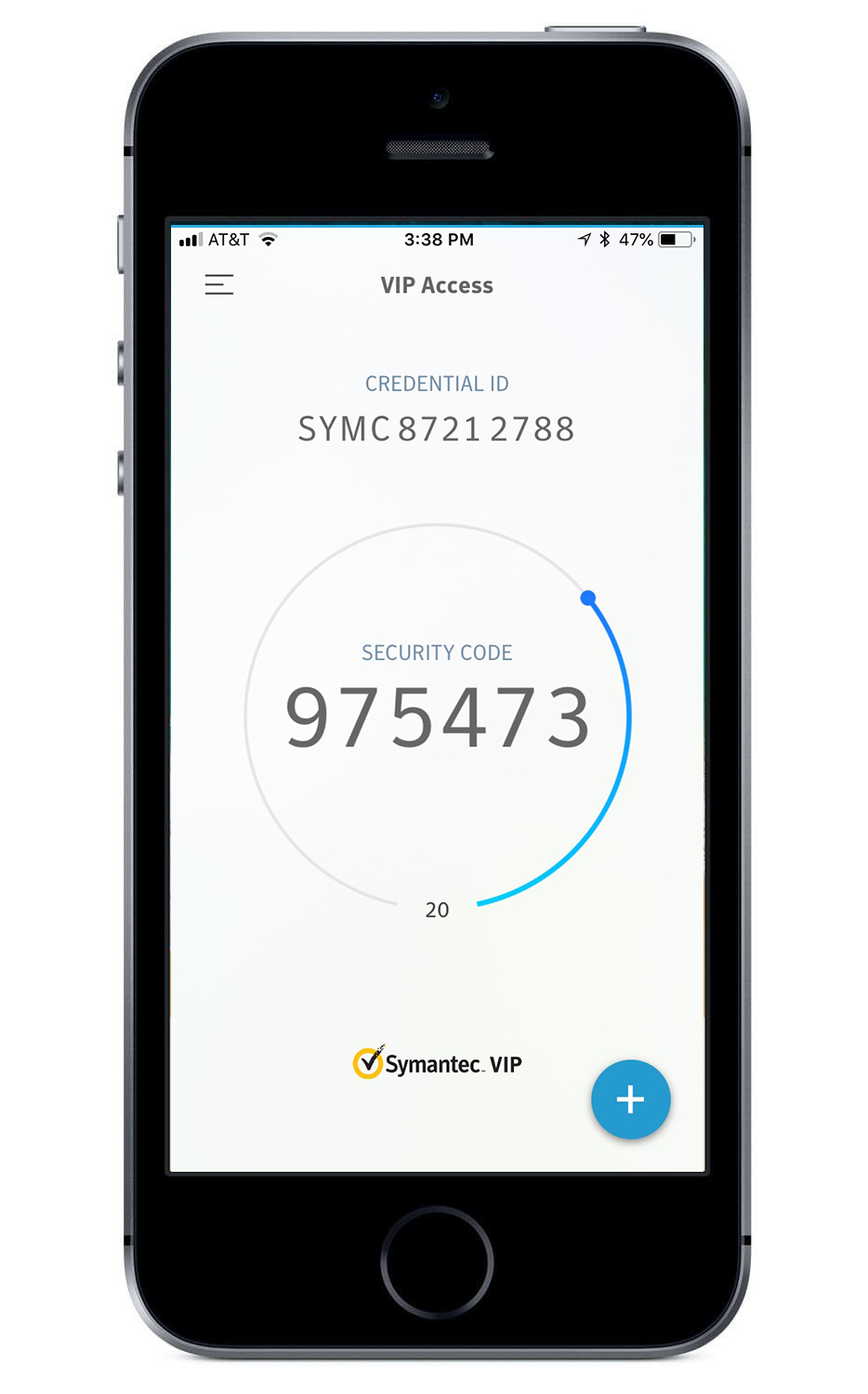To utilize eRx to prescribe medications without faculty approval, YOU MUST HAVE YOUR
LICENSE ON FILE. Please contact Corliss Norman-Williams (residents) or your department's administrative assistant (faculty) to make sure
you have submitted this information.
Additionally, before you can use eRx via aXium, you will also be required to complete the federally mandated NPI Registration and ID Proofing Process.
Log in to the NPI Registry website to review and/or update your profile.
Once confirmed, you will receive an email invitation with necessary link from RCOPIA to complete ID Proofing (see invitation example below).
Before ID Proofing, you will need the following:
*Symantec Token
*Personal Credit Card (there will be no charge to your credit card)
During the ID Proofing process, you will receive a text or mailed letter (based on your preference) from Experian confirming your identity. This notification will include a transaction number, which you will use to complete the ID proofing process.
Complete ID proofing using the transaction number provided by Experian to receive your ID Proofing Complete Confirmation Code.
Once you receive your ID Proofing Complete Confirmation Code, you can login to eRx as a provider. Please note that you MUST login within SEVEN DAYS of completing your ID Proofing.
*If you have trouble launching in at this point, please contact Operations.
* RCOPIA is an e-prescribing software that manages medication history data access, legend drug and controlled substance e-prescribing (EPCS) and patient medication adherence support.
Dear Dr. {PROVIDER NAME},
You have been invited to complete the identity proofing process within InfinID prior to electronically prescribing in your RCOPIA solution.
To begin the process, please click here and follow the provided instructions to undergo identity proofing. If you would like to view a brief demonstration on how to complete this process, click here to watch this brief instructional video.
If you have any further questions, please contact RCOPIA support.
RCOPIA
9420 Key West Ave Suite 101
Rockville MD 20850
(866) 263-6512