The Dental College of Georgia considers it essential to train DMD students in the use of computers to prepare them for the practice of dentistry. While most students already own a computer with or without the laptop requirement, the requirement assures that all student computers meet certain minimum technical requirements. This consistency simplifies troubleshooting and support and assures a level playing field for all students in the program.
IT Orientation Checklist for The Dental College of Georgia
Technical Support
If you need additional technical support or have trouble with your password, please contact the IT Helpdesk.
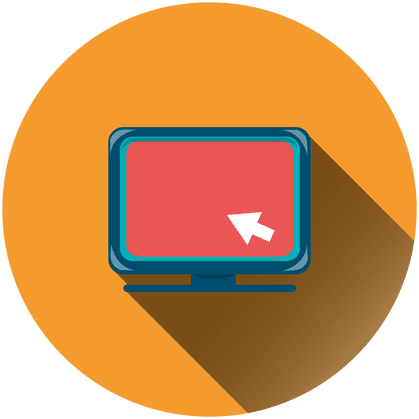
1. Confirm Your Computer or Laptop Meets System Requirements

2. Obtain a Campus Net ID / Reset Your Password/Change Password
If you need to obtain you net JagID and email address, please contact the IT Help Desk at (706) 721-4000.
Your net ID is the first part of your email address that appears before the @augusta.edu.
Example: ttoothbrush@augusta.edu has a net ID of ttoothbrush.
You can now access http://password.augusta.edu/ and log in using the password assigned to your account. This password will contain your last initial (capitalized)+SSN(no spaces or dashes)+an exclamation point ( ! ).
Example: S198467890!
You will need to change your password every 180 days. If you are prompted you need to change your password, go to https://password.augusta.edu and select Forgot My Password. Follow the prompts to change you password.
Change Password Your new password must contain at least 8 characters: one uppercase letter one lowercase letter one number or one special character. You will not be able to use the @ symbol. If you encounter an issue logging in, please contact the IT Help Desk.
Once you have changed your password through http://password.augusta.edu/, you should be able to log into your AU Email using your net ID and new password.
4. Prepare Your Laptop for use with Campus Secure Wireless Network
Prior to attempting to connect to the AU-Secure or eduroam wireless network, you will need to confirm the following:
Accessing AU-Securewireless network Access eduroam wireless network
5. Get Ready for Citrix: Rename Computer with Provider ID
The DCG uses Citrix, a desktop/laptop application, to deliver dental management software such as axiUm and MiPACS. As part of the its security protocol, Citrix references the computer name on each device that connects, making it necessary for users to utilize a specific naming convention that includes each user's provider number.
Please note that as of October 2023 Apple released an update to iPads and iPhones that prevents Axium usage through Citrix.
Step 1: Obtain Provider Number
Example: D12345
Step 2: Change Computer Name
Windows: Rename Computer (video) Mac: Rename Computer (video)
6. Set Up and Install Citrix
In your browser, go to the Citrix Login Screen by typing the URL https://citrix.augusta.edu. You can also access Citrix via my.augusta.edu. Bookmark this page.
* For Mac OSX to install: Apple menu > System Preferences… > Security & Privacy > General tab - unlock file - choose Anywhere - lock file
If using Citrix off-campus, a multifactor authentication (MFA) account setup is required.
Citrix Access Gateway Download Citrix Workspace Multi-Factor Authentication User Login
7. Access Desire2Learn Learning Management System (D2L)
Log into Desire2Learn at using your net ID (lower case) and password. Upon logging into D2L, review video tutorials linked under Student Assistance on the homepage to make sure you are ready to use AU’s learning management system for your first day of class.
8. Download & Install Available Software
Download and install the recommended software products below. Additional products are listed on the DCG Recommended Software webpage as well as the Information Technology website.
9. Ensure Mobile Device Compliance
Read the Mobile Device Encryption & Compliance Policy and make sure your mobile devices (smart phone, tablet, iPad, etc) are in compliance.
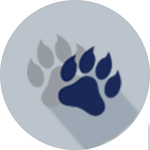
10. Get familiar with my.augusta.edu/dcg, the DCG Resources Site
my.augusta.edu is Augusta University's internal web portal that provides a single point of access to a variety of content and core services. The DCG maintains a DCG Resources site that includes access to DCG policies, schedules and academic materials and resources. This site required login with Net ID and password.
Technical Support: If you need additional technical support or have trouble with your password, please contact the IT Helpdesk.